- September 6, 2022
- Brad Selbst, Sales Vice President
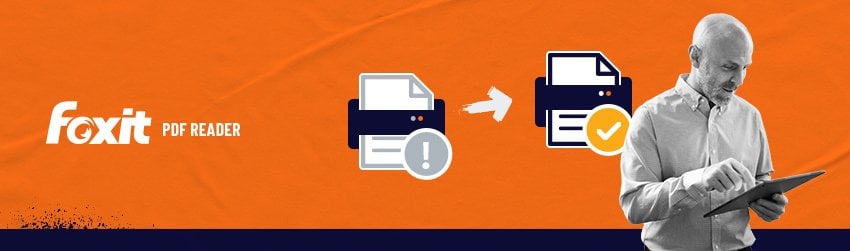
There are many reasons why you may have trouble opening or printing PDF files you find online, especially if they are large PDF files, if you use slower web access or if the version of PDF Reader software you’re using is outdated.
While not 100% guaranteed, the following steps what to do when your pdf files won’t open are worth a try to see if you can open or print online PDF files.
- Make sure you have a working copy of the most current version of Foxit PDF Reader on whatever device you’re using. You can check this by visiting the Foxit PDF Reader download page.
- Try opening other PDF files that you find online or have saved in your computer or the cloud to ensure that your PDF Reader software is operating as it should.
- If you continue to have difficulty opening or printing the PDF file, you may be able to work around this issue by first downloading the file before trying to open it.
Here is how to solve opening or printing an online PDF file problems
- Right-click on the link to the PDF file. Do NOT open it now.
- Choose “Save Target As…” from the pull-down menu. (Note: if you are using a Mac instead of a PC, choose “download to disk”) The “Save As” window will appear. (It may take the “Save As” window a while to appear if you are downloading a large PDF file or are using slower internet access.)
- Using the “Save In” box at the top, select a place to save the file on your computer that will be straightforward and simple for you to find. Your desktop or My Documents are the two most common locations. Click “Save.”
- Now, the PDF file will be downloaded to your computer. Once the download is complete, navigate to the folder where the file was saved and double-click to open it. The file should now be openable and ready to print.