- May 19, 2020
- Frank Kettenstock, Chief Marketing Officer
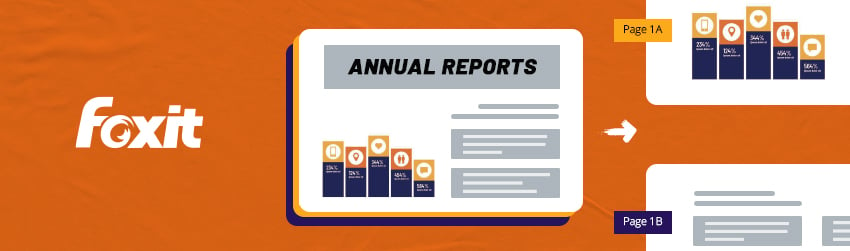
When you get a PDF document in which two or more pages have been scanned into a single page—like when someone scans in printed tomes such as annual reports or a spread of two facing pages from a book—and you want to split those scans into separate pages, what do you do? We have an easy solution.
Just use the Split PDF feature of Foxit PDF Editor by following these simple steps:
· Go to Organize > Duplicate, then set the page you want to copy. For example, if it’s page 1 of the original, name the duplicated pages Page 1A and Page 1B.
· Go to Page 1A, choose Organize > Crop Page, then drag a box around the left side text, double-click the crop box, then click OK.
· Go to Page 1B, go to Organize > Crop Pages then drag a box around the right side text, double-click the crop box, then click OK.
After you’ve cropped the left half as Page 1A, and the right half as Page 1B, go to File > Preferences > Print > Print text as a graphic.
Next, open the cropped PDF document in Foxit PDF Editor.
Now, go to File > Print and send it to a Foxit PDF Editor printer to see if the newly created PDF document meets your needs.
This Foxit PDF Editor editing tool works like copying and pasting, but on the page level. You can delete blank or unwanted pages, rotate pages, extract pages and replace pages. All of which allows you to pull out whole sections of a document to use elsewhere, without compromising the original.
To organize and store your files, open the Organize toolbar either by choosing Tools > Organize or clicking in the Common Tools toolbar, and choose Organize. Click Split in the Organize toolbar. A Split Document dialog box will pop up with a drop-down list. Select from the following criteria for splitting your document:
1. By Number of pages, specifying the maximum number of pages for each document in the split
2. By File size, specifying the maximum file size for each document in the split
3. Using Top-Level Bookmarks, creating one document per bookmark
4. For Blank pages, splitting the document each time a blank page is found (and discarding the blanks).
Now you can click Output Options to select storage locations, file names and more. Your document can be integrated with your organization’s chosen cloud storage system. Meanwhile, your content will be protected no matter where your documents go.
Foxit PDF Editor editing software is available for a one time licensing fee that allows you to use it forever, or on a monthly or annual subscription basis. Check it out!
If I have 100 pdfs each with 2 pages and I want to split each of them into their component parts can I do that, or does it have to be 1 at a time when using split?
Hi Larry! Yes, you can split multiple PDF files each with 2 pages. Go to “Organize”, click on “Split”. Click on “Select More Files …” and choose the other documents you want to split. After you have selected the files, check “Number of Pages” and choose the number of pages you want to split after. Finally, click “OK”.
If I “Split” a pdf document into smaller pieces, will it maintain the page numbering and bookmarks in the parts?
Hi Mike, it would be best to submit a ticket with your request here.Thank you!
If I have a PDF that is say 20 pages, can I split it into 20 separate files ?
Hi Rob, yes, you can split one PDF document in 20 different ones. You could for example split the document after every page to get 20 different PDFs. Hope that helps. Have a nice day.
Can I split a PDF into “bits”, where the “bits” are not of a uniform length
Hi Trevor,
Thanks for your comment.
Please contact our support to get assistance with your request. You can submit a ticket via our Support Portal or call 1-866-693-6948.
Have a nice day!
Does this software work well with Architectural drawings? Looking for software that will permit me to split PDF files into individually named pages. Also would be great to name pages by selecting a common region on the page where it would utilize that selection or multiple selections to name all of the pages in the building permit plans.
Hi D Houston, yes that should be the case. For further information and assistance Please contact our support to get assistance with your request. You can submit a ticket via our Support Portal or call 1-866-693-6948.
Have a nice day!