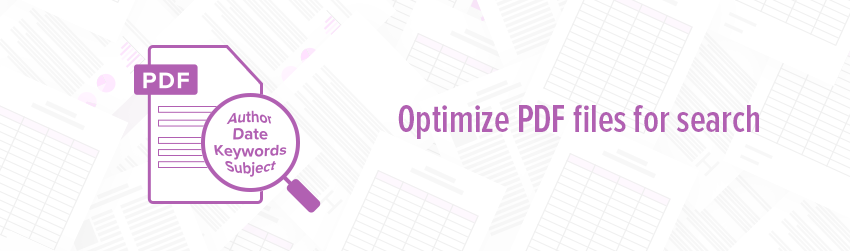- November 13, 2018
- Scott Nguyen, Integrated Sales and Support
PDF software makes it simple to archive digital files into PDF/A, the universal archival solution for all commercial e-file storage needs. Not only does PDF/A ensure your documents will be readable far into the future, this format also supports embedding text objects (OCR) for full-text searching, enabling authorized users to locate any document from anywhere and from any device.
Some companies, though, have thousands of files compiled over decades of operation. Their digital archive would fill an entire physical library. With such an enormous database, it can be difficult to locate a specific document especially if you don’t know the exact title, author, or publishing date.
PDF software developers were well aware of this and the frustration and downtime it leads to. This is why newer programs enable users to add a description and keywords to make individual document retrieval easier.
If someone needed to locate an industry-specific document on forklift standard operating procedure, for example, he would be able to locate the document by entering “forklift,” “standard operating procedure,” or “SOP.” These search terms will narrow down the search considerably. Any document with those words tagged will turn up in the search results.
Adding metadata with Foxit PhantomPDF
Metadata means ‘data about data’. It offers additional information about your file, such as the fact that you’re the author, when you created your file, the software you used to create the file, the PDF document’s subject, and more. So it’s a great way to provide another method of search to enable users to find your document.
Adding metadata is easy with PhantomPDF. Just open the desired document and go to: File -> Properties -> Description.
From here, you can add metadata pertaining to the document’s title, author, subject, or other keywords relevant to the content.
With PhantomPDF printer, you can add the same information using the Document Info tab.
We must note that the metadata information is unavailable when encrypting files; the metadata is included in the encryption by default. To ensure the search tool is able to access metadata, be sure to check the option “Don’t’ encrypt metadata.”
Updating metadata
Every now and then, companies like yours decide to update their metadata to refine the search process. To do this, just open the desired document and go to the document properties section. If using PhantomPDF, follow the same File -> Properties -> Description protocol. Enter the new metadata and save the file.
Metadata updates is a proven money saver
According to a 2012 survey, poor document management accounts for 21.3% of productivity loss. Other studies suggest it costs $120 to locate a misplaced document and $220 to reproduce a lost one. The costs add up if document mis-location is a regular occurrence. It also adds to the frustration and loss morale.
By taking the time to add metadata, you drastically cut down on document deluge and cost of operation. You can make document search and retrieval easier if you have the PDF software like Foxit PDF Editor.