- July 12, 2022
- Frank Kettenstock, Chief Marketing Officer
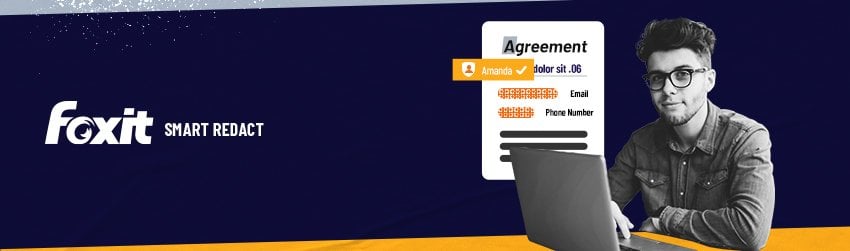
Manually redacting documents is a tedious and complicated task. Human reviewers are challenged to maintain consistency, accuracy and efficiency over time.
The good news is, with Smart Redact, you can say goodbye to mindless redaction. It detects and removes sensitive and personal information, making it impossible to reverse.
Smart Redact provides an intelligent review process to verify accuracy. You can quickly verify the redactions and make any necessary changes in a matter of seconds.
Smart Redact uses AI-based technology to give you a simple, effective, efficient, comprehensive and easy-to-use method that assists people with sensitive information from documents.
It’s especially helpful for users who must remove sensitive information from PDF, but don’t know which words to search for.
Smart Redact makes it easy for users to quickly find sensitive information on any given sentence without having to go through every page. It quickly lists sensitive PDF data in PDF files with just one click.
To make redacting sensitive information even easier, you can create profiles that let you select the confidential information that you wish to delete. When you apply a profile to a document, it will find and remove the sensitive data you’ve specified in the profile. For example, you can choose to have your personal, corporate, or bank account information as a profile option, enabling you to automatically have Foxit Editor Smart Redact remove those details from any PDF you apply the profile to within Foxit Editor.
Another important feature is that Foxit Smart Redact is TAA-compliant and SOC2 certified, so you can trust that information won’t be vulnerable. Azure hosts the service. AES256 encrypts data transmission between the Foxit cloud and our PDF Editor. Once the analysis is complete, files are sent to the cloud for redaction. Users’ files are deleted so they don’t remain accessible.

How to use Smart Redact to remove sensitive Information detection and redaction
Smart Redact is a plug-in for Foxit PDF Editor. To add this functionality, simply buy it as an add-on or try it free.
Once you’ve installed Smart Redact, simply open a PDF file and click on the Protect tab, then select Auto Redaction. After you’ve opened a PDF file to redact sensitive information, click on the Protect tab and then choose Smart Redact.
The sign-in dialog box will appear if you haven’t yet signed into your Foxit Account. Login by entering your account information.
On the right side, the Foxit PDF Editor window will open the Smart Redact view. You’ll find a list of available redaction types, or profiles. There are four default profiles. You can check the profiles that you wish to use and uncheck those you don’t.
Click Scan to have Smart Redact detect sensitive data. Once the scan is complete, you will see a list with sensitive information. You have two options: you can either select sensitive information individually or all at once to remove them all.
Next, click Apply and then click OK in confirmation box to remove your PDF document. To verify that no sensitive information is left, you may need to run another scan. Click Continue and redact any sensitive information if necessary. That’s all there is to it. Now you can speed up redaction while increasing accuracy. Try it today.