- June 23, 2020
- Laura Silva, Marketing Program Manager
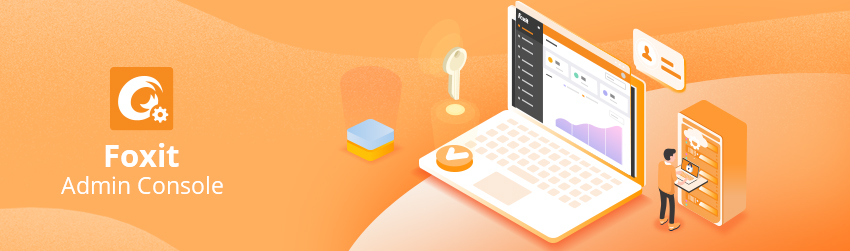
The Foxit Admin Console is a web-based portal that allows IT administrators to better manage their Foxit licenses on-premises or on a Foxit-hosted cloud. If you’re an IT administrator, here are some of the main features included in the Foxit Admin Console that help you keep on top of managing Foxit products.
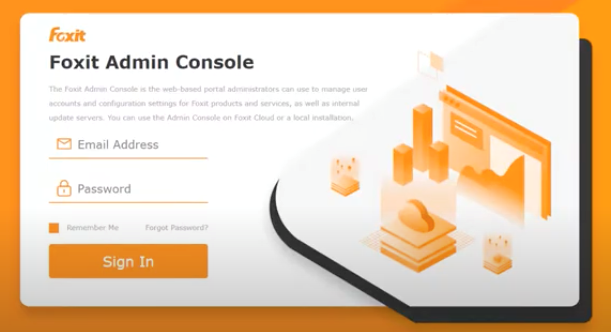
User overview
To start, go to the login page for the Foxit Admin Console and enter your login credentials. Once you enter the platform, you’ll see a dashboard with summary information about the assigned licenses and active users. Here you can see the total number of Foxit PDF Editor licenses, the number of licenses assigned, and the active users you have.
Below you have a chart showing how these numbers have changed over time. On the bottom, you can see your total number of employees, groups, and logged-in users. The upper left drop-down menu lets you filter these statistics by product.
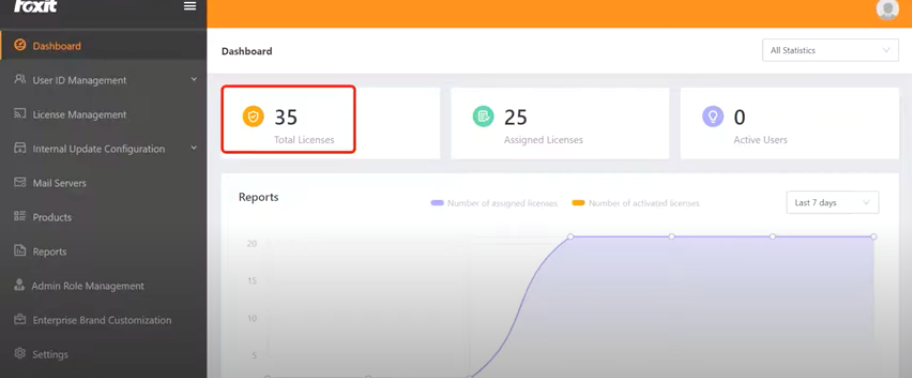
Users and groups
The User ID Management tab is mainly for IT administrators like you to manage users’ licenses. You can connect the Admin Console with any single sign-on system that uses SAML or LDAP protocols, including Microsoft Active Directory.
Once you integrate this into your system, you’ll see all your users under the Users and Group tab. To add users from outside your single sign-on system, the Add User button brings up a box for entering their data. To create different user groups to better manage your licenses, click the Groups button. The Windows Authentication tool helps users log into Foxit PDF Editor if they’re already logged into active directory.
License management
Now that your users or groups were added, the License Management feature will be the main functionality of the Admin Console to assign licenses to users and to provide information about your licenses in real time.
With this tool, you can automatically attach licenses by selecting the users or groups that you want to license, or you can manually provide licenses by importing a list of users. Also, you can automatically remove permissions by checking the boxes for each contact and clicking the Remove License button, or you can manually delete them by importing a CSV file.
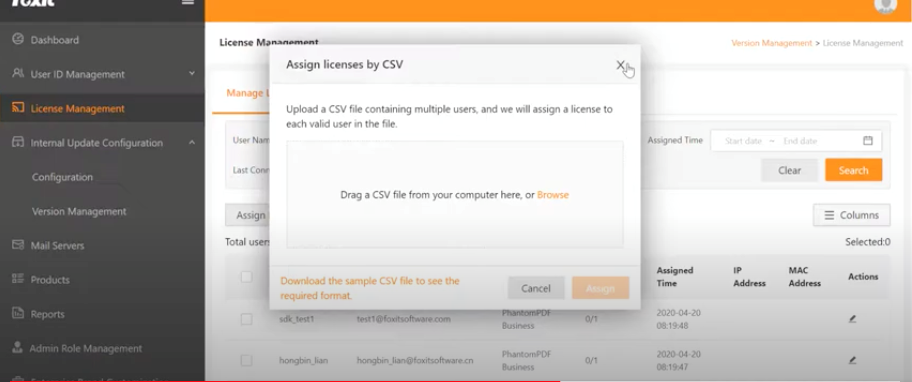
You can also click Restore Activation if you want to give back a license that you deleted. To run different user searches, use the blank boxes above the row of buttons. The Manage Users button lets you to see the last connection of your users to Foxit PDF Editor, enabling you to know which users are using the products.
Foxit Update Server
The Internal Update Configuration tab is available for those who have requested the Foxit Update Server with the Admin Console. To learn more about this product, scroll down this page and click “SPEAK WITH SALES” under Foxit Update Server.
Available and assigned licenses
The Products tab will show how many Foxit PDF Editor licenses you have available and assigned. Go to the Update Licenses button to add recent licensing purchases to the Admin Console. Here, you have the option to add them with either your Foxit account or licensed key files.
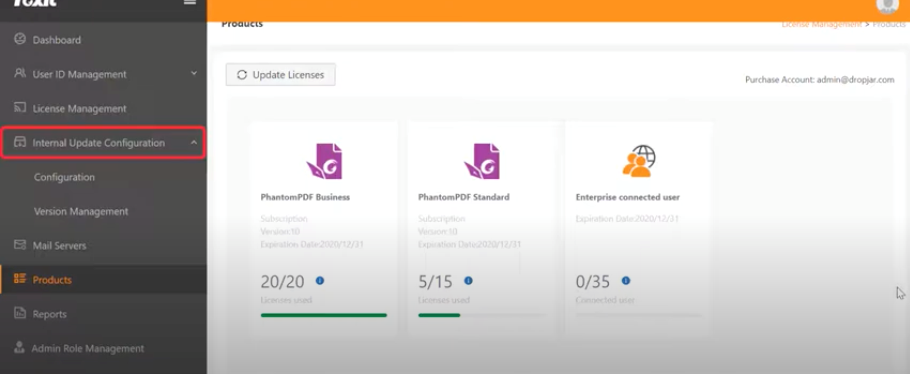
Customizing
To finish, if you want to customize the Admin Console interface, you can go to the Enterprise Brand Customization tab. There you can find different options for personalization.
With the Foxit Admin Console, you can start centralizing the management of your Foxit licenses today. Click here to watch the video tutorial. To learn more about this product, scroll down this page and click “SPEAK WITH SALES” under Foxit Admin Console.