- March 23, 2023
- Nancy Dent, VP Of Digital Marketing
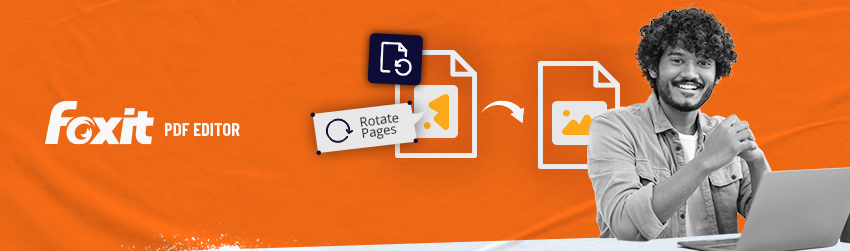
There are several reasons why you might need to
rotate a PDF document
or, if not the whole document, some
pages within it:
- Your PDF needs to be in the correct orientation: If your PDF was scanned or saved in the wrong orientation, you may need to rotate it to make it easier to read.
- Some page orientations are incorrect: Some PDF files may have pages in landscape orientation, which can be difficult to read on a computer screen or when printed. Rotating the pages to portrait orientation can make them easier to read.
- You’re merging documents: When merging multiple PDF documents, you may need to rotate some of the pages to match the orientation of the other pages in the merged document.
- For viewing on different devices: Some devices, such as smartphones and tablets, may automatically rotate PDF documents to match the device’s orientation. If your PDF file is not in the correct orientation, it may be difficult to read on these devices.
To rotate a PDF, follow these steps:
- Open the PDF file you want to rotate using Foxit PDF Editor.
- Click on the “
Rotate Pages
” button in the toolbar. - In the dialog box that appears, select the pages you want to rotate. You can select specific pages, a range of pages, or all pages.
- Choose the direction of rotation: clockwise or counterclockwise.
- Click “OK” to apply the rotation.
- Click “Save” to save the changes to your PDF file.
That’s it! Your PDF file is now rotated and saved with the new orientation.