- October 15, 2019
- Scott Nguyen, Integrated Sales and Support
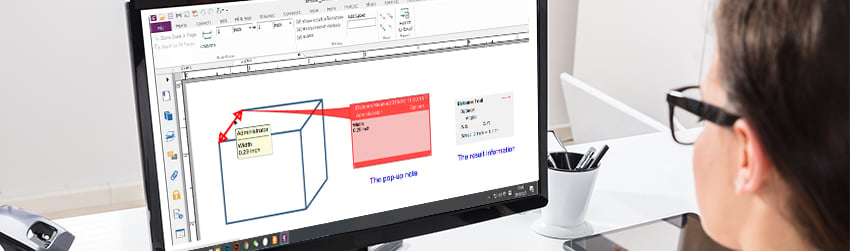
Foxit PDF Editor makes it easy to measure distances and areas of objects in PDF documents with our “Measure Tools”. With these tools, you can quickly and accurately measure the dimensions of any object in your PDF document.
Additionally, you can use the “Measure Tools” to calculate the area of objects in your document. This is especially useful when you need to calculate the size of a room or the square footage of a piece of property.
These tools are especially useful when you’re creating manuals, instructional guides, forms, and computer-aided design (CAD) drawings—or when you want to measure areas of any document before sending to a professional printer.
While you have many options for measuring in PDF Editor, the tools are very easy to use. Let’s take a look.
How to use the Measure Tools to measure distances and areas in PDFs
To measure an object, choose COMMENT > Measure, then choose the measurement tool you wish to use:
- Select Distance to measure an object’s length or height, or distance between two points
- Select Area to measure the space within line segments
- Select Perimeter to measure the distance spanning multiple points
- Before measuring, you can set the scaling ratio; show result information (if you want to see the current measuring result, including real distance, angle, horizontal and vertical position); and add comments to your measurement that display when someone hovers over it.
- After you select the tool you want to use, the COMMENT FORMAT tab will appear where you can select those options.
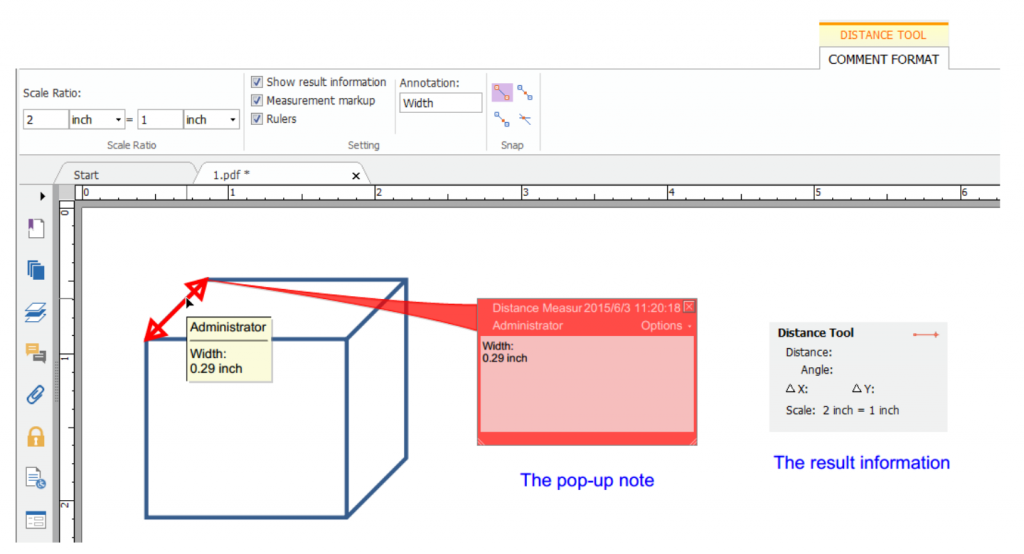
Other options that enhance your measurements
You can also:
- Snap to endpoints, midpoints, paths, and intersections
- Modify measurement markups and annotations
- Change the length and orientation of your line segment
- Flip the markup or annotation associated with each measurement
In short (pun intended!), you can get all of the measurements that you need for content in your professional PDF documents.
For details on using these Measure Tools, see page 150 of the PDF Standard User Manual.
Measure