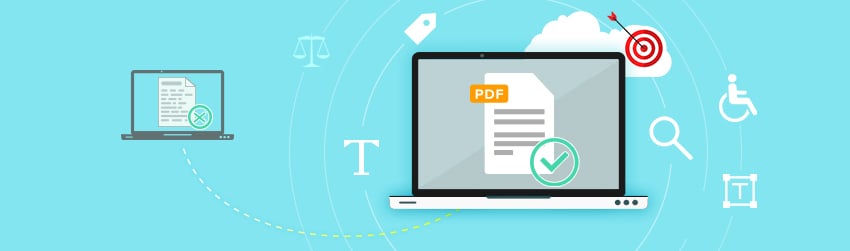- December 10, 2019
- DeeDee Kato, VP, Corporate Marketing
Electronic filing is now standard practice in most courtrooms across the U.S. In fact, paper documents could be eliminated altogether in the coming years.
While rejected e-filing documents such as appellate briefs are a source of frustration and inefficiency, it’s not always clear what the key components of a court-friendly e-document are. So, if you’re struggling to meet the court filing expectation, you’re not alone.
The good news is, most courts already require documents to be submitted as a PDF. This universal format ensures documents retain their original layout, fonts, and graphics. This also ensures an attorney, judge, and clerk, for example, are all seeing the exact same file.
PhantomPDF provides everything you need to edit PDFs as if they were Microsoft Word documents with a modern user friendly interface. And it enables you to do a lot more to ensure your documents are court friendly for e-filing.
Create a searchable document
Some courts require all PDFs to be searchable. If you created PDFs by saving from a word processor, then all text in those documents should be searchable.
What about image-based PDFs? Remember, these are static images and are therefore non-searchable. In this instance, you can use PhantomPDF, which has OCR capabilities that turn words contained within graphics into searchable, editable text.
Edit easily
Editing text is a breeze as words you add, edit or delete flow through multiple columns and multiple pages without being cut off. Using PhantomPDF, you can extract, rotate, delete and insert pages and easily create one PDF file from multiple documents.
If the e-filing header gets in the way and overlaps with your content, you can just snapshot and resize the portion you need to fit underneath it.
Reduce document size
While many e-filing systems can accommodate large files, it’s more efficient, however, to simply reduce the document size, which is easy to do. Just create a PDF by saving from your word processor. Scan the file at the lowest possible quality, and save the file as “reduce size PDF.” Alternatively, you can easily split the document into multiple PDF files.
Automate formatting and compliance
You can automate redactions, OCR compression, and auto-tagging for 508 mandates of multiple documents with Foxit PDF Compressor, which is trusted by court systems all over the world.
Create a navigable document
Some court documents are multiple pages with multiple sections. These can be time-consuming to navigate. Here, it’s best to organize these PDFs using bookmarks – which is actually a requirement in certain courts.
Bookmarks appear in a navigation panel on the left side of the PDF. Users can click the bookmark to instantly navigate to a specific page or section.
Stick to a screen-friendly font and format
Be sure documents are optimized for electronic devices, including tablets and smartphones.
Keep the document as simple as possible. Make paragraphs and sentences short and concise. Be sure to also use sub-headings to create easily navigable sections.
Last but not least, if you’re in doubt, check with the court you’re e-filing documents with. They should be able to share any requirements for court-friendly PDFs with you.
Need more information to improve your documents’ court readiness? Check out our article “Best Practices on How to Avoid Rejected Court Filings.” You’ll also find helpful information about why legal firms choose Foxit software to ease their e-filing process in “Top 10 Reasons Legal Firms Select Foxit for Electronic Filing.”