- July 28, 2021
- FOXITBLOG

Anyone who has ever tried to fill out a PDF form knows how frustrating it can be. The format is often not user-friendly, and it can be difficult to figure out how to input the information correctly.
However, there are a few easy tips that can make filling out PDF forms a breeze.
First tip is having the right tool:
Foxit PDF Editor is the best choice for this task. It will allow you to easily add text boxes, drop-down menus, push buttons, text fields, check boxes, combo boxes, list boxes and radio buttons to your PDF form and specify their properties that make it easy to input information.
You can also design the form layout and appearance to match your brand or style. Plus, Foxit PDF Editor makes it easy to distribute your form electronically and collect responses electronically, so you can save time and paper.
Second, take some time to familiarize yourself with the form before you start filling it out. This will help you understand where to input the information and how the form is structured.
Our easy-to-use PDF editor lets you create fillable PDF forms with just a few clicks. You don’t need any design or programming skills to get started. Just select the fields you want to include in your form, and we’ll take care of the rest.
Finally, don’t hesitate to reach out for help if you’re having trouble. Our 24/7 customer service experts are awesome! And you get to speak to a real person any day, any time. No chat bots, DYI or recording here!
There are plenty of resources available that can show you how to fill out PDF forms correctly. By following these simple tips, you can make sure that filling out PDF forms is easy and stress-free.
This article will tell you how to create fillable PDF forms with Foxit PDF Editor.
Foxit PDF Editor provides a group of buttons that can be used to create and design form fields in interactive PDF forms. You are able to add form fields like push buttons, text fields, check boxes, combo boxes, list boxes and radio buttons to an interactive PDF form and specify their properties.
To add a form field to a PDF, select a type of form field button from the Form tab and the cursor changes to crosshair![]() . Drag an area in the desired position to add the form field.
. Drag an area in the desired position to add the form field.
There are seven basic buttons to add form fields for you to create an interactive PDF form:
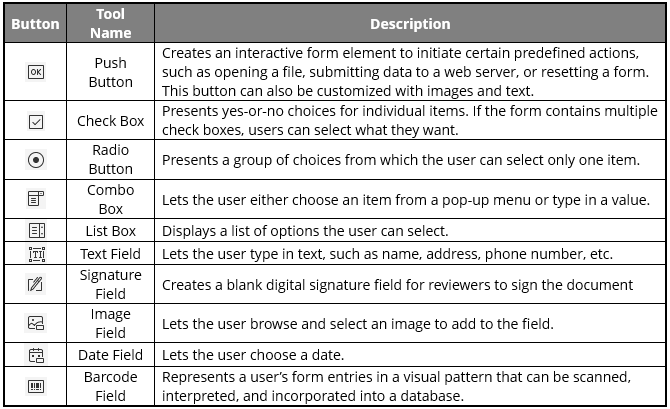
Note: To create the same type of form fields continuously without reselecting the same tool, you can select Keep Tool Selected in the Form tab.
Try Foxit’s PDF Editor today for Free!
PDFs are a great way to share information, but they can be a pain to edit. That’s where Foxit’s PDF Editor comes in.
It’s easy to use and lets you create fillable PDF forms with just a few clicks. Plus, it’s free to try!
So why not give it a shot today? you might be surprised at how easy it is to get started.
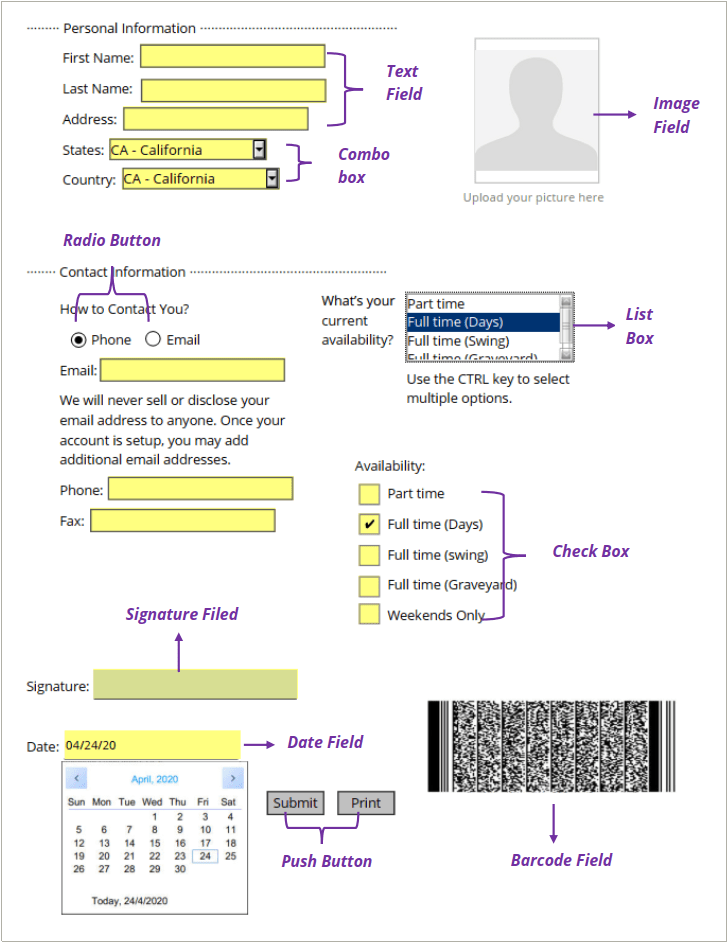
This seems to be useless if you need to start from scratch. I have a form made in a different program that it cannot recognize so I cannot update. I tried to start over from scratch but the program is not easy to navigate or find solutions. I have searched your pages looking for help, I have googled looking for help. Why is it so hard to build from scratch? Been trying for nearly 2 hours to figure out how to put a stupid background color in a header. Plenty of directions on font color, I need background and not entire page, just the header. This is NOT a user friendly program. Will be asking IT to cancel and request a refund.
Hi Tracey! When you add the existing form did you try the button “Run Form Field Recognition” under the “form” tab in Foxit PDF Editor?
We have a tutorial on how to create fillable PDF forms which you might find helpful: https://www.foxit.com/support/tutorial.html?open=phantom-Interactive-Forms
Here’s a workaround for the header background: You can add a rectangle on the top of your page. To do so please go to Comment > Drawing > Rectangle. Draw the rectangle where you want it and adjust the size if necessary. In the panel on the right side, you can set the line color, fill color, and opacity. You can copy and paste the rectangle to put it on the other pages. When you’re done right mouse click the rectangle choose “Properties”, and then check “Locked”, and the rectangle can’t be moved anymore. Hope this helps. In case you still need help, please contact our support.
Can Phantom create fillable forms that are expandable? The scenarios:
1. A text box that is appeared one line initially on the form but allow user to enter more text and it automatically expand to multiple line. This would allow a product description text box accepting a wide range of content sizes. Some product description can extend to a dozen of lines.
2. Create a table for order item entry with at least one item but a user can add more rows in order to add more items.
3. When the content is extended into another page, the content must be properly separated with header and footer in place on each page.
If Phantom can do these, can you share a link to the document that shows how to do these, please?
Jack, please submit a ticket via Support Portal to get support on this.
Did you get an answer to that? Please share the answer. Thanks
The pop-up window for properties almost never shows up when right-clicking the form I have created. It maybe launches the properties pop-up window about 15% of the time. Very frustrating and unable to use this functionality.
Hi Ryan, please submit a ticket a support ticket via Support Portal
Is there a simple way to bring in States, Country’s, Time Zones, etc. in to a form fill without having to type them in one at a time in the field options? There has to be a simple way to do it, but I have yet to find it.
Hi Cary, please submit a ticket via our Support Portal to get assistance. Have a nice day!
IS there a simple way to convert a text field to another kind of field when the form filler thought it should be text and not a signature or check box?
Hi Tim, please submit a ticket via our Support Portal to get assistance. Have a nice day!
I created a form using Foxit and it works fine on computers, but I can’t see how to make it fill-able using a phone. Is it possible?
Hi Jody,
Thanks for your comment.
Please contact our support to get assistance with your request. You can submit a ticket via our Support Portal or call 1-866-693-6948.
Have a nice day!
Hello, how do I automatically populate fields so that if I enter information in one spot on a form I can have that information automatically appear in some text boxes later in the form.
Hi Alex, here’s an article on how to enable the auto-complete feature: https://kb.foxit.com/hc/en-us/articles/360040240432-Enable-Auto-Complete-feature-to-fill-in-a-form Is this what you are looking for? In case this doesn’t answer your question, Please contact our support to get assistance with your request. You can submit a ticket via our Support Portal or call 1-866-693-6948.
Have a nice day!
I added text fields and now I want to delete them without disturbing everything else I’ve add to a PDF. How do I delete specific text fields?
Hi Ron, to delete a text field go back to the Form tab, click on the text field icon, right-click on the text field you want to delete and then choose the option Delete. Please feel free to contact our support for further questions.