- October 25, 2019
- Andrew Kao, Integrated Sales and Support
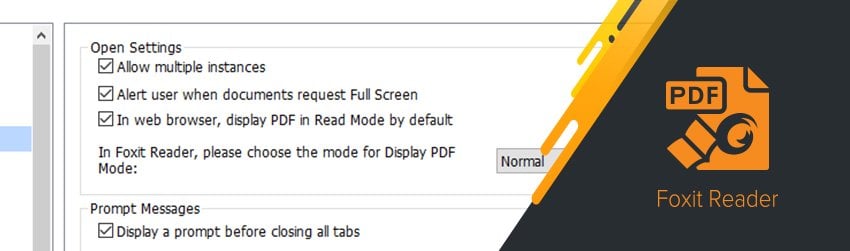
At times you will need to read two PDF documents side by side to compare contents, make changes, and even copy content from one to the other. Whatever the issue is, with Foxit PDF Reader, you’ve got two easy ways to do it. You can allow multiple instances of Reader to be open at the same time or use the Split View feature.
Allow multiple instances
To bring up an additional Foxit PDF Reader window, just enable the “allow multiple instances” feature. Just go to File -> Preferences -> Documents -> and check “Allow multiple instances”.
Now whenever you double-click a new PDF file, Foxit PDF Reader will open in a separate window.
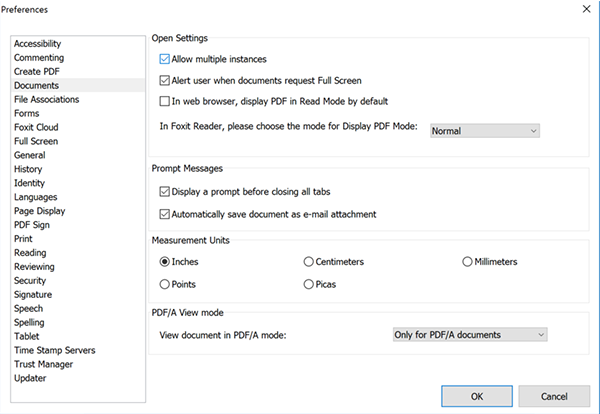
Split View
If you want a side by side—or top and bottom—comparison of different pages within the same document, you can use Foxit PDF Reader’s split view feature to view different instances of a document within the same tab. To do this, simply click View > Split, then choose whether you want to split your view vertically or horizontally.
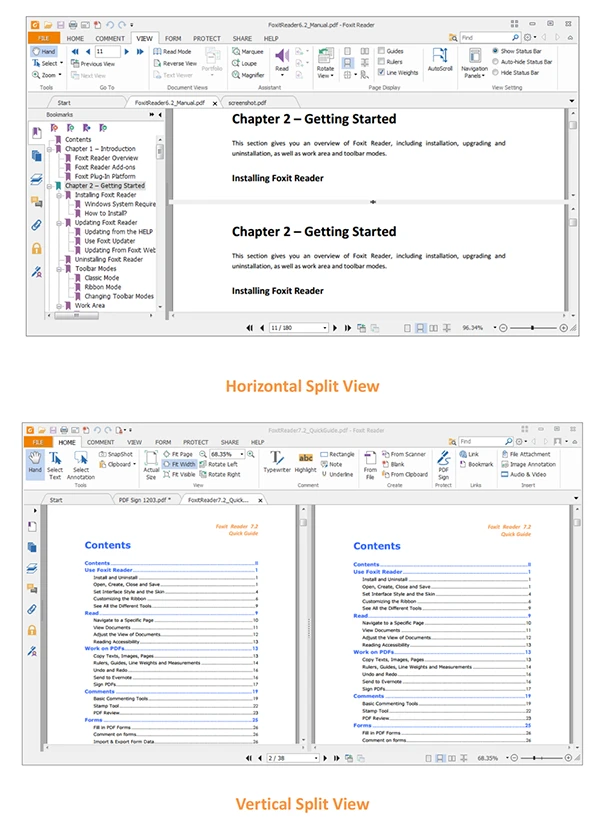
With this feature, you can scroll, zoom, or turn to other pages in one pane without having it affecting the other.
With Foxit PhantomPDF, all it takes is a few clicks to view two or more files at once without having to switch back-and-forth between tabs.
Hi,
There are 3 methods available for comparing the two PDFs side by side. Below I have mentioned these 3 methods:
1. Comparing the PDFs manually but it will be too hectic if the file is very large.
2. Use document comparison software for comparing the two pdfs
3. You can also use API for comparing the docs.
DOCUMENTATION SUGGESTION:
Nice feature, but this page (at least for V12) should encircle the View Split icon for Vert, Horiz, & Spreadsheet. When you select View, there’s nothing to indicate where Split is. Readers are accustomed to seeing “simply click View > Split” translate to the GUI as “there’s a Split option under the View menu.” That’s not obvious here.
QUESTION:
Vertical Split is nice for comparing two PDFs, but is there a way to lock the scroll (a la MS Word)? Otherwise it’s a bit cumbersome trying to approximate positions when scrolling the 2 documents.
Thanks!
Hi Michael, To get help on your request, please submit a support ticket via our our Support Portal. If you want to compare two versions of a PDF document, I’d recommend using the Compare feature which you will also find under the View tab. Here’s a tutorial on how to compare two PDFs: https://www.foxit.com/support/tutorial.html?open=phantom-Compare-PDFs
Have a nice day!