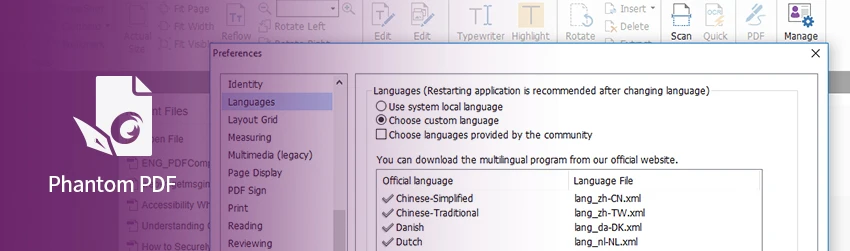- October 8, 2019
- Angela Liang, Director of Marketing and Service
Foxit has more than 700 million users around the world who live in over 200 different countries and speak many different languages. That’s why Foxit PDF Editor offers you the ability to change the language of its interface, giving you more choices to best meet your language needs.
Change the software interface language used in Foxit
Foxit PDF Editor provides the most commonly used languages in the multi-language version of Foxit PDF Editor. You can download the multi-language version by downloading any language other than English. English is also available in the multi-language version. Foxit PDF Editor multi-language will automatically choose the language applied to your OS as its default during your installation.
If, however, you’d like to change languages of the interface after installation, you’ll find that it’s very easy to do, so enabling the language of your choice is quick and easy. Simply do this:
- Choose File > Preferences > Languages.
- Select Choose custom language.
- Select the language in either Official Language or Translated by Community.
- If you selected Translated by Community, click the website in the pop-up window to download the language package and Foxit PDF Editor will automatically install the language.
- Click OK in the Preferences dialog box, and then choose Restart in the pop-up window to apply the language.
Default Reading Direction: Choose a default reading direction when you’re reading a document in Facing or Continuous Facing mode. Select the Infer direction from document option from the dropdown list to apply the binding direction specified in a document’s property settings when reading the document.
Note that if you set the default reading direction in the application’s preferences and the binding direction in the file’s properties at the same time, the binding direction for the document specified in File > Properties > Advanced will prevail.
While using the localized version, you can expect the same quality as the English version. In addition to translations, the spacing of messages will be adjusted to account for varying lengths of messages in different languages. It’s all part of making Foxit PDF Editor highly useful to as many users as possible.