- November 1, 2021
- Brian Duddy, Product Strategy Manager
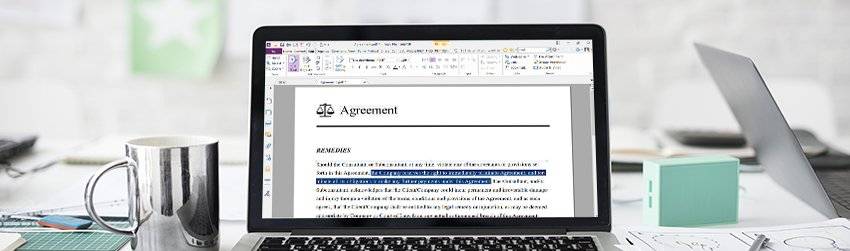
A lot of people think that PDFs are “read-only” and can’t be edited. Not true! With the right PDF software, you can easily edit a PDF document. There’s no need to hunt down the original source document, make edits to it in another application, and then convert it to PDF again.
Here’s how to a edit PDF document using Foxit PDF Editor:
- Open the document.
- Click on the ‘Edit Text’ button near the top-center of the screen.
- To change text, simply locate it and click to highlight it, then type your new text.
- To delete it, just select text and then hit backspace. Or type the new text directly over the highlighted text.
That’s it.
But wait, there’s more!
Want to make sure text flows properly between pages and paragraphs? Just use the Link & Join Text feature.
Want to change the font or how it looks? No problem. Select the text you want to change, then use the EDIT tab to change the font type, adjust size, change the margins of a content block and modify the paragraph alignment and spacing. You can even run a spell check on your content to ensure you didn’t introduce any typos.
Adding New Text to a PDF
- Select EDIT > Edit Content > Add Text tool
 .
. - Start typing or paste text into the area where you want to add it.
- Choose the font format you want in the Font group.
- In the Paragraph group, you can align the text and set other paragraph options including word spacing, character scale, and line spacing.
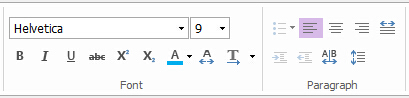
How to Change objects
“Object”, in PDF terms, is a fancy word for images and shapes. You can use your PDF software to edit images, add shading to objects and turn text into graphic objects. Foxit PDF Editor even gives you the ability to work with .ai files (graphics created with Adobe Illustrator).
To add new image objects, just do this:
- Choose EDIT > Edit Content > Add Images tool
 > New Image Object
> New Image Object  . The Add New Image dialog box pops up.
. The Add New Image dialog box pops up. - Set the parameters and click OK. The window switches to the Image Editor.
- In the IMAGE tab, draw your image from scratch. Or click the Paste button to insert an image from the clipboard.
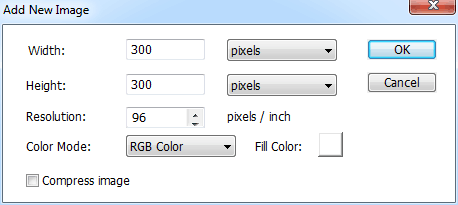
Find More Ways on how to Edit PDF Document with Foxit, please check out our video tutorials.
Are there limitations to what you can edit with PDF Editor ? Not nearly as many as there used to be. Because the advanced editing features in PDF Editor lets you make major layout changes, like resizing images, adding tables, and moving or adding text.
Sure, there may be times when it makes sense to go back to the original file. But for most editing tasks, Foxit PDF Editor’s editing capability is easy, efficient, and economical.
How to edit a PDF document on a Mac
For many Mac users, viewing and editing PDFs on a Mac means going to Apple’s built-in Preview application. After all, it’s typically the default on a Mac, set to open the moment you double-click a PDF file.
But there are a lot of things that Preview leaves out. For example, it’s not the easiest way to add objects into a PDF file or edit them once they’re there.
Enter Foxit for Mac
Yes, you heard right. Long one of the most popular PDF creation software tools for the PC, Foxit has made its debut for the Mac platform.
Foxit PDF Editor Mac brings the things users love most about Foxit PDF Editor to the Mac OS, especially the ability to add and edit text and images.
Let’s look at how you can edit a PDF with Foxit PDF Editor for Mac.
Add Text
Need to add a paragraph, delete a sentence or even change text on a PDF page? Foxit PDF Editor Mac lets you do all that. Here’s how.
- Click Edit in the Common Tools toolbar to open the Edit toolbar.
- Select Add Text in the Edit toolbar.
- Click on the specific page you want to input the text and type new text.
- In the Format panel, choose the font and paragraph formats as desired.
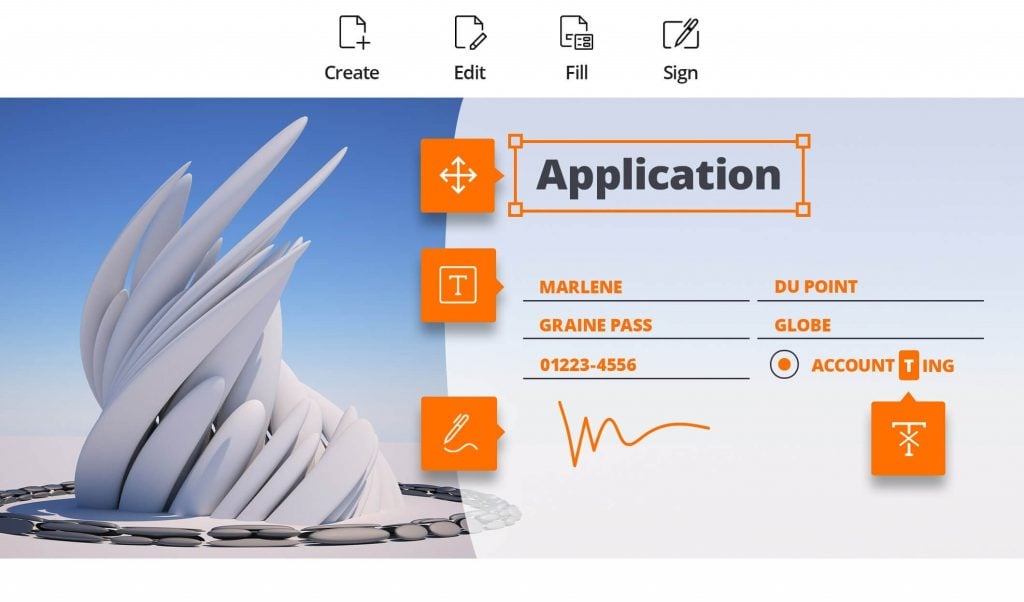
Edit Text
With Foxit PDF Editor Mac, you can either edit text in a paragraph like Microsoft Office Word or edit text as an independent object.
To edit text in a paragraph, do this:
- Click Edit in the Common Tools toolbar to open the Edit toolbar.
- Select Edit Text in the Edit toolbar.
- Click on the desired paragraph to start editing. You can select the text and change its formats in the Format
To edit a text object, do the following:
- Click Edit in the Common Tools toolbar to open the Edit toolbar.
- Select Edit Object in the Edit toolbar.
- Select the text object you want to edit, and move, resize, or rotate it as desired. For more information about what you can do with objects, check the user manual section called Move, Resize, Rotate Objects.
- Double-click the text you want to edit, and then add, delete text, or change font formats for the selected text.
Add Images
With PDF Editor Mac, you can add, remove, and move images to your heart’s content.
Here’s how to take image editing in PDF files to the next level.
- Locate the page where you want to add the image.
- Click Edit in the Common Tools toolbar to open the Edit toolbar.
- Select Add Image in the Edit toolbar.
- Select the image file in the pop-up dialog box, and click Open.
- The selected image will be added as an object in the PDF file. To resize or move it, if necessary, just click it and refer to Resize, Move, or Rotate Objects for more information.
Edit Images
- Click Edit in the Common Tools toolbar to open the Edit toolbar.
- Select Edit Object in the Edit toolbar.
- Select the image object you want to edit, and do any of the following:
- Drag any of the small rectangles shown on the border of the box to resize the image object.
- Hold on the Rotate icon
 and drag the cursor to rotate the image object.
and drag the cursor to rotate the image object. - Drag the image object to move it to a desired place.
- Right-click the image object, and choose an option from the context menu to cut, copy, paste, or delete the image object.
As you can see, adding and editing text and images in Foxit PDF Editor Mac is as easy as doing it in your standard Mac-based publishing software.

Foxit tools very helpful for PDF files management. I know what Adobe do not allow edit PDF files on 100%. I faced with files which were locked or something like this…
Where is this option in the PDF1.7 version? I am unable to change the font and size
Please submit a support ticket via Support Portal