- January 24, 2023
- Brad Selbst, Sales Vice President
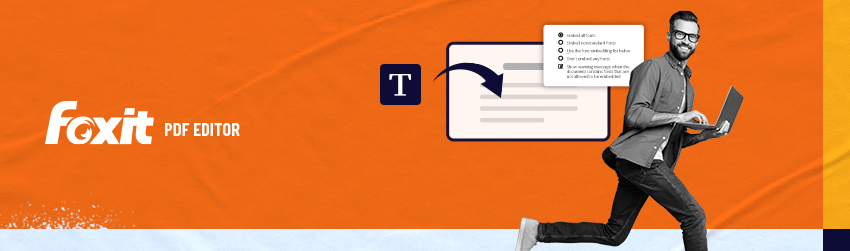
If you’ve gotten a popup warning that fonts are missing when you open a PDF document, you’ve discovered why it’s important to embed fonts.
When anyone gets that warning, it means that the application they’re using to open the file will substitute a different font for the missing one. That can change the look, page flow, and readability of the document. This occurs when you, as the document author, use a font that’s installed on your computer but that those viewing your PDF document don’t have.
To avoid the possibility that a font substitution happens on the recipient’s end when you’re authoring documents, you need to embed the fonts into the file. Using Foxit PDF Editor to create your document makes this an easy process.
The Font tab
Embedding all fonts allows anyone who opens your file to see the document as you intended it to be seen. You can control which fonts are or aren’t embedded by using the Fonts tab.
The Fonts tab lists the fonts and the font types used in the original document, as well as the encoding used to display the original fonts.
To view the fonts, follow these steps:
- Select the File Tab
- Enter Properties
- Click on Fonts
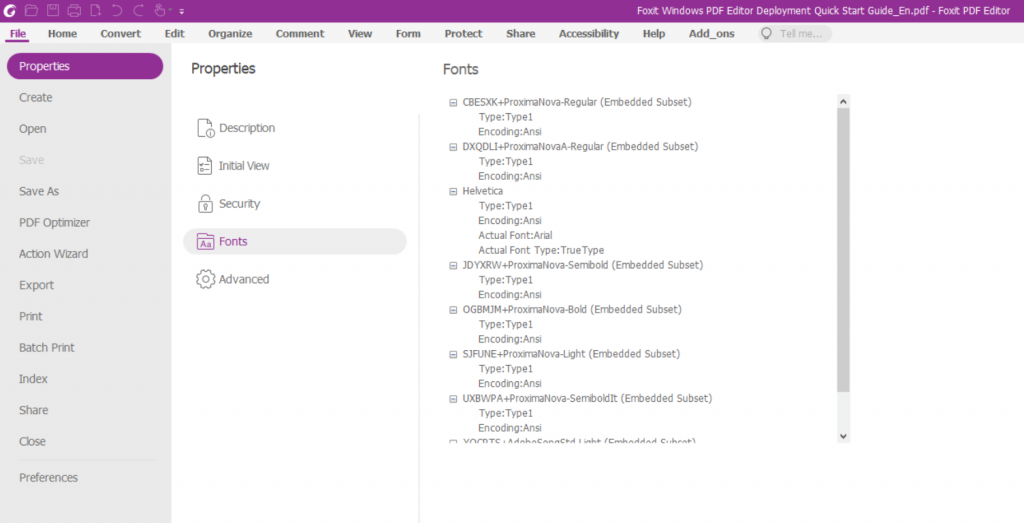
There, you’ll see these options:
- Embed all fonts – Embed all fonts used in the file to PDFs. This option is selected by default. It means all fonts used will be included. That’s great for ensuring the PDF looks the way you want it. The downside is that it may increase file size.
- Embed nonstandard fonts – Embed fonts except the standard fonts (including typically Arial, Times New Roman, Courier, and Symbol). Choose this option if you’re sure your PDF recipients have typical fonts but not any unusual fonts you use.
- Use the font embedding list below – Here, you’ll be presented with a list of the fonts you can select to embed.
- Don’t embed any fonts – No fonts will be embedded into PDFs. Without embedding fonts, any PDF editor or viewer will substitute a font with a close match or a default font that is available on the recipient’s computer, so the display results may not be exactly what you intended.
- Show warning message when the document contains fonts that are not allowed to be embedded – Some font manufacturers place embedding restrictions on their fonts. Foxit PDF Editor honors these restrictions and will show a warning message when your document contains fonts that are not allowed to be embedded.
So, embedding fonts enable anyone who opens views your PDF file to see the layout as you meant for it to look. And the best part is, choosing to embed fonts automatically when the text is edited or changed in a PDF saves you and anyone else editing the document from having to remember to do it and perform font embedding manually. Yet another tip that can streamline your workflow.
This is good info! Thanks for providing it.
Hi there, Thank you so much for writing this helpful post.